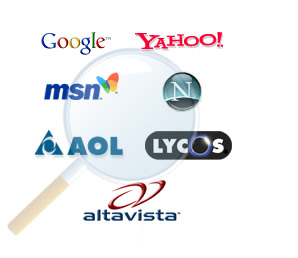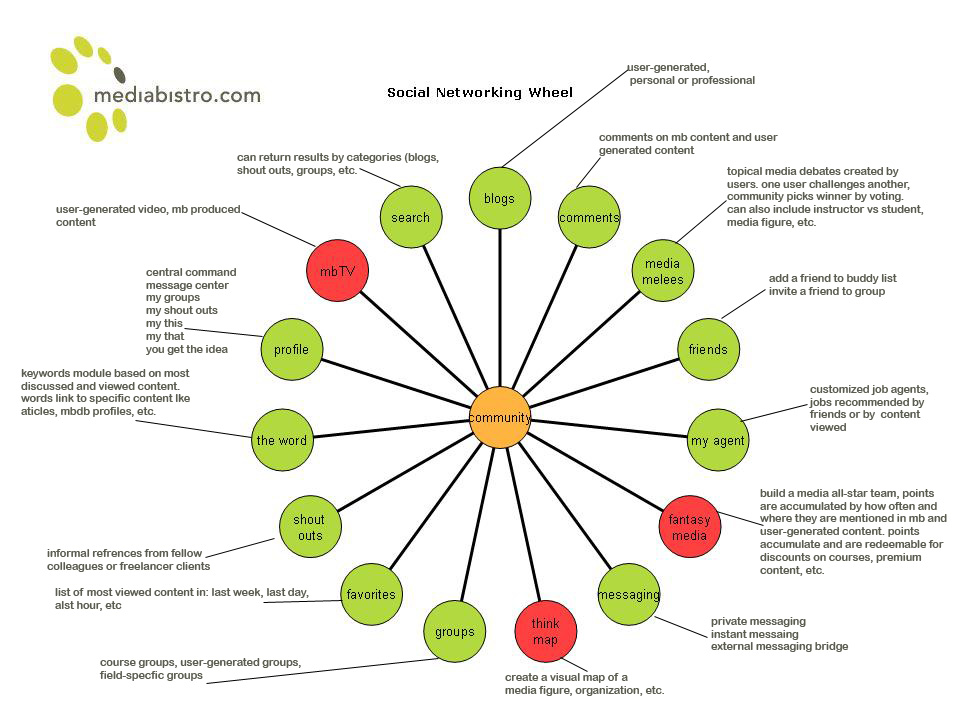As a final project we were tasked with creating a digital portfolio. Before creating the actual site, the biggest challenged I faced was finding a website that was easy to use, would allow me to create a suitable page in a timely fashion, and allow me to post it online for free. First, I tried using Wordpress. After playing around with it for awhile I came to the conclusion that I disliked the interface it used so I moved onto Circlepad. At first it seemed as if it would be my choice but after a short while, it began freezing on me and after having to restart my project several times because I never got the chance to save it, I decided to move onto a less buggy site. I returned to Google to search for a portfolio making site when my eye was caught by a link to Google's own Google Sites feature. Deciding to give it a try, I quickly realized that I couldn't ask for a better utility for creating my portfolio site.
Now that I had my medium decided on, it was time to decide on what kind of content and layout I wanted to utilize in my portfolio. Through Google sites I was able to view several different templates that I could use on my site and, after some time, I decided on one. Once I had selected a template I began browsing through the available themes. I wanted to find something interesting but not so intricate as to be distracting and I found it in a notepad styled theme. As far as content went, I decided to include pages for past and future projects. The headings I decided to use for each page were Audio Production, Media Communications, Video Production, Web Design, and Web Technology. Under the Audio Production heading there are no projects currently, but as I take courses dealing with things such as Protools, I will add them to the page. Under Media Communications I plan on putting essays and powerpoints I have made in Ann Catalano's Media Communications class. Under Video Production I will place videos made using movie making programs such as Windows Movie Makers, iMovie, and Final Cut Pro. As of now however, I have no movies to post so for the time being that page will remain blank. Under the Web Design page I have included links to website I made in my Intro Web Design, Advanced Web Design, and Javascript classes. Finally, on the Web Technology page, I included two videos; one being a project completed in Second Life and the other being an example of animation using GoAnimate.com. I also included a link to my blog at the bottom of the page.
Outside of the pages relating specifically to classwork I included a sidebar addressing my PLN which includes links to my personal Facebook, Twitter, Blogger, and LinkedIn accounts. These sites will allow me to stay in contact with professionals in my field to build relationships and make connections. I also included a link to my resume which lists my past job experience as well as my education.
The last thing I did was organize all of my information into an easy to digest configuration and added a picture of myself to the main page. All that remains to be done at this point is to finalize the site and hand it in. I know that I will be able to use the skills I learned from making this portfolio and in this class in the future to better myself and my career.